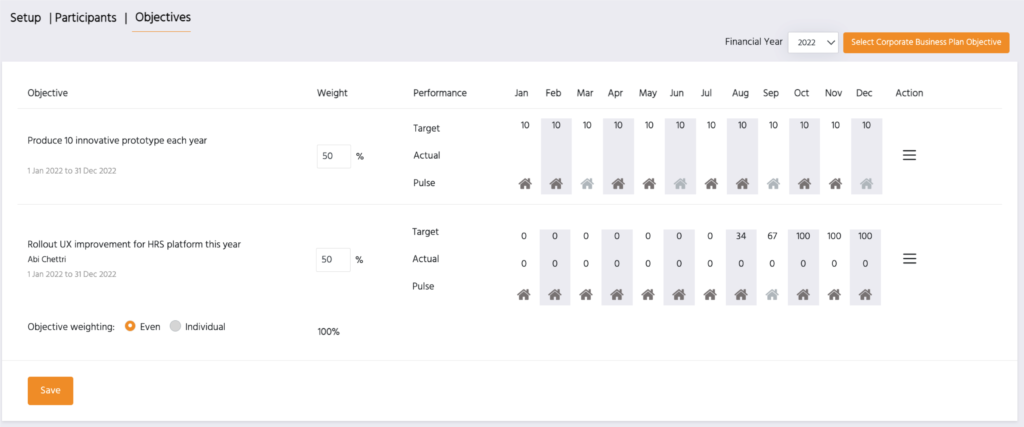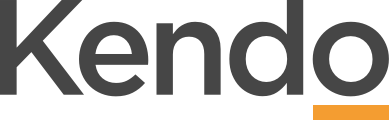Short term incentives
- Short term incentives are designed to reward goal achievement and are generally tied to the contributions which have the highest impact on company performance. They should reflect the current business priorities and are therefore tied to objectives aligned to the corporate business plan
- Short term incentives are commonly provided to senior leaders of an organisation.
- The STI plan details the conditions, amounts and schedule in which the STI payment is calculated and received
- Short Term Incentives are set up under My Company>Corporate Business Plan>STI
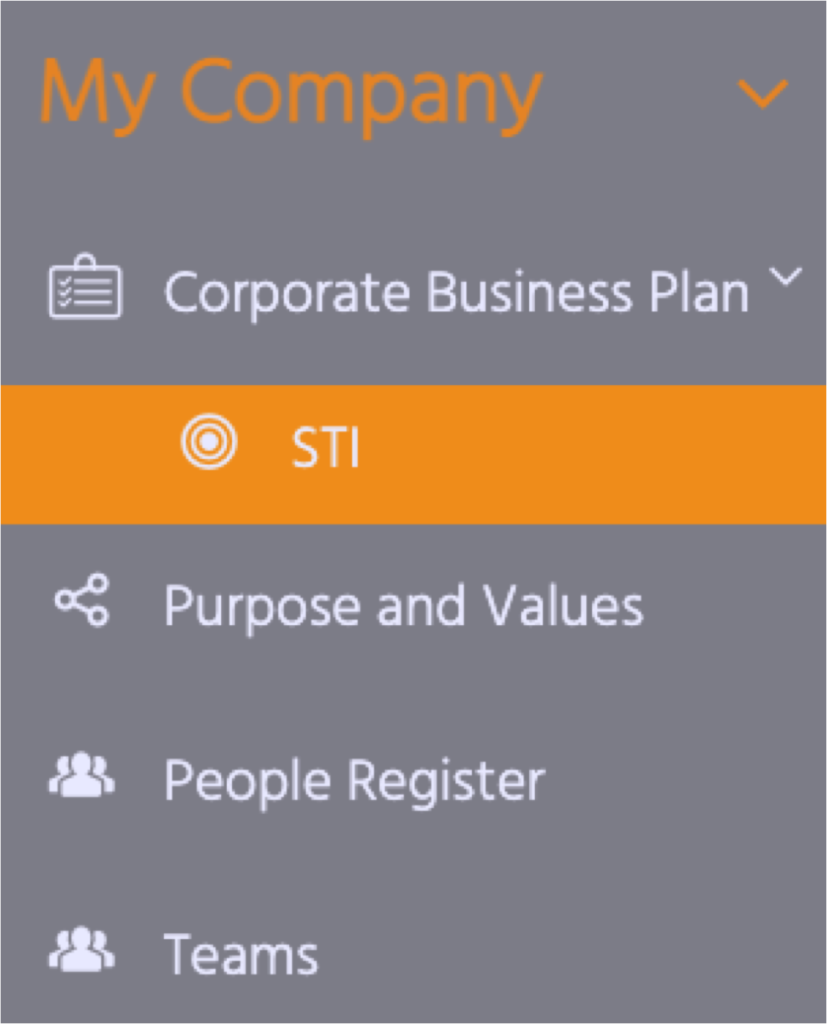
StI Setup
- CEOs are able to set up the parameters for the calculation of STIs linked to the performance of leaders
- First the overall parameters of the STI plan need to be defined in the Setup
- This is done for each financial year
- Select the visibility – Individuals who have visibility of the STI plan will see the STI menu item under My Company and have visibility of the all the objectives on the plan
- Set the performance ratings range – this defines the percentage of the incentive that is payable for each performance rating in the retrospective
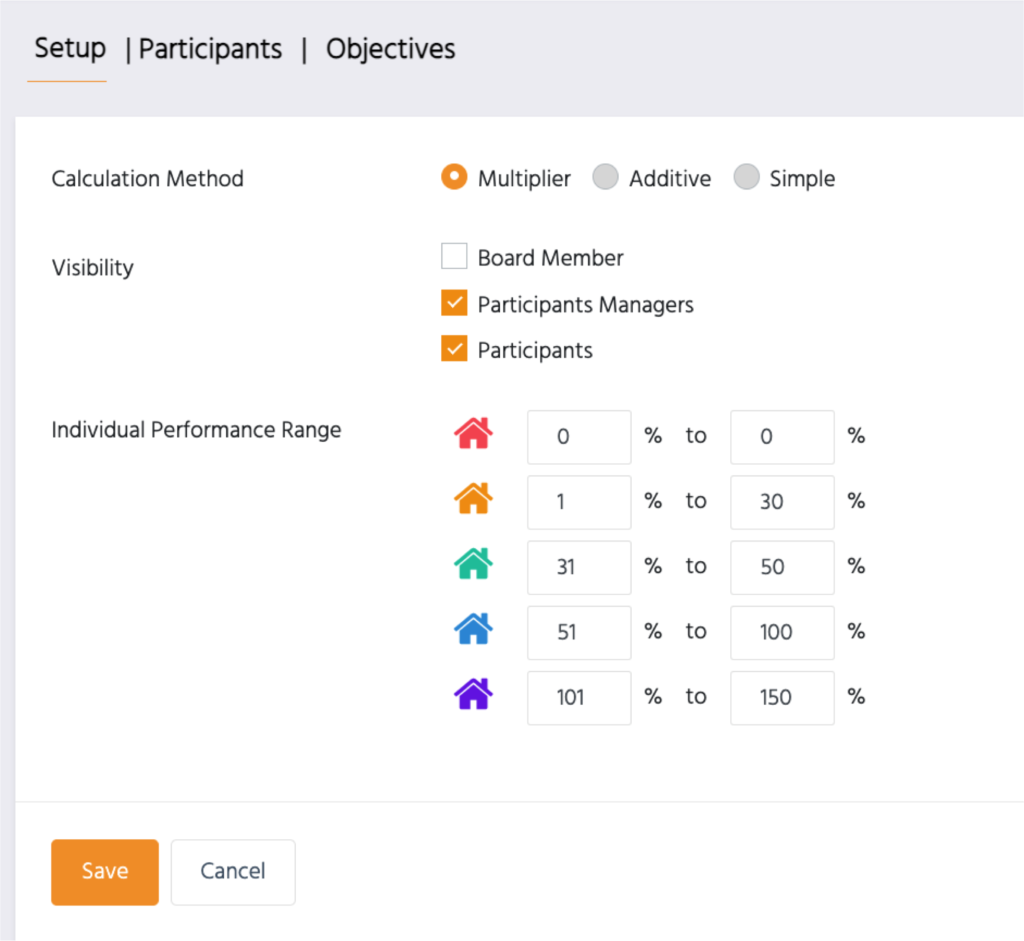
STI Participants
- STI schemes will include a number of participants. This can vary for each financial year. For each participant, the components of their STI, the calculation and final amount payable is shown
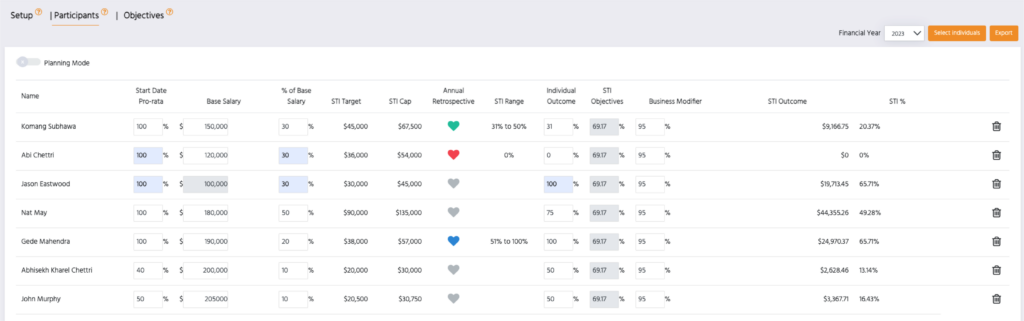
- CEOs can add or remove participants from the Participants tab by selecting the individuals from the list of employees
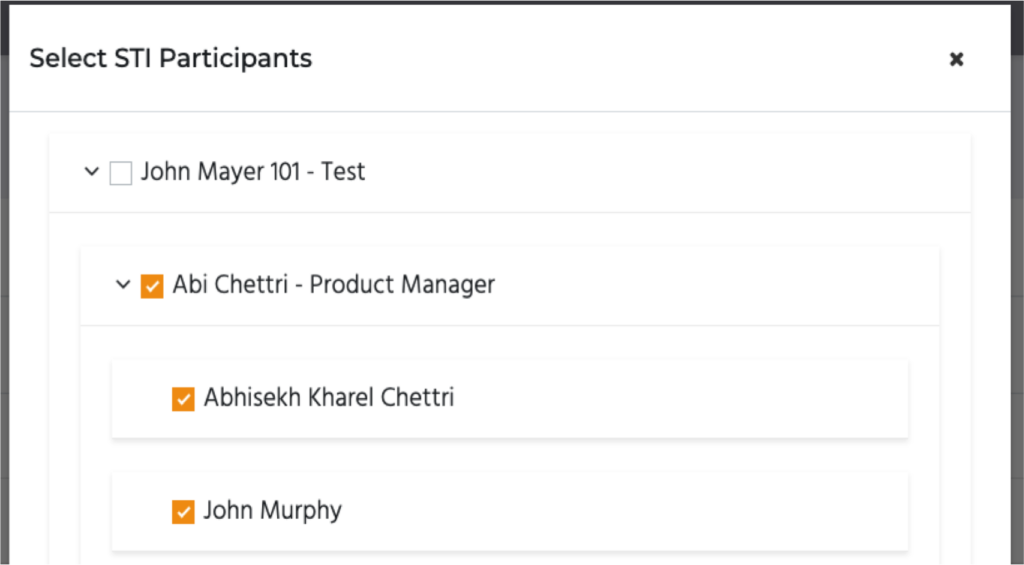
- Export the STI report for a financial year to Excel at any time
- The Planning Mode allows CEOs to test specific plan scenarios and the financial impact of these without altering the current data
- Start Date Pro-Rata – add the percentage of the total STI the individual is eligible for eg. If individuals becomes eligible for participation in the STI program part way through the period then the STI payment would be pro-rated based on the percentage of the period they are eligible
- Base Salary – add the individual’s base salary that the STI will be calculated as a percentage of. Where the salary has already been updated in the People Register this salary will be pre-populated
- % of Base Salary – is the maximum % of base salary that the individual may be eligible for
- STI Target – is the on target dollar value when the % of base salary is calculated
- STI Cap – this is the maximum STI payable and is set to 150% of the Target
- Annual Retrospective – is the annual retrospective score for that individual
- STI range – is the % range of the STI that can be awarded based on the retrospective score (this is defined in the STI set up for each score)
- Individual Outcome – the CEO allocates an actual % (within the STI range) to the individual based on their knowledge of the individual’s overall contribution.
- STI Objectives – Is the component of the STI payment that is dependent on the objective pulse outcomes that have been included in the STI plan for that individual (see the Objectives tab of the STI plan for a list of all objectives included)
- Business Modifier – This is the % of the overall STI plan that the business (usually the Board) has decided they will pay out, based on the overall performance of the business
- STI outcome – This is the final calculation of the STI, taking all aspects of the STI plan into account for each individual
- STI % – This is the final % of the original target STI that will be paid out, given all components of the STI plan
- The total STI target and actual outcome for the organisation is also shown
Objectives
- The Objectives tab shows which objectives have been linked to the STI plan
- From here, the CEO can add or remove objectives from the relevant financial year
- Objectives can be weighted to reflect their importance and contribution to the overall performance of the business