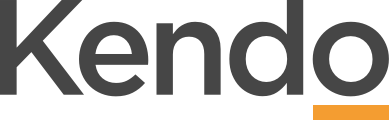Review the progress of your objectives
Update Performance Progress
- Regular performance updates and pulse checks ensure you and your manager are clear on how you’re progressing with your priorities
- They allow you and your manager to review and discuss the achievement of your objectives regularly so there are ‘no surprises’ when it comes time to review your performance
- Share feedback, achievements, roadblocks and challenges and get support where you need it
- For managers – quickly see how the team or organisation is performing on key business and team priorities and flag potential risks to achieving expected outcomes so that strategies can be put in place to keep objectives on track
When and How is it done?
- Objectives can be updated and reviewed from either the Plan+Do or Talent modules of Kendo
- Each objective is updated and pulsed separately
- The frequency is determined by each objective itself (defined when you set up the objective)
- Once you’ve agreed your objectives update your performance regularly by adding your progress against each objective and then completing a Pulse
- For Projects with activities – add the progress as % completed for each activity in the project
- For Numerically measured objectives – add the actuals achieved against each of the monthly targets. This can be done on a weekly or monthly basis
- Your progress updates will roll up into your Pulse check so you’ll be able to easily review your overall performance before assessing the extent to which the objective has been achieved
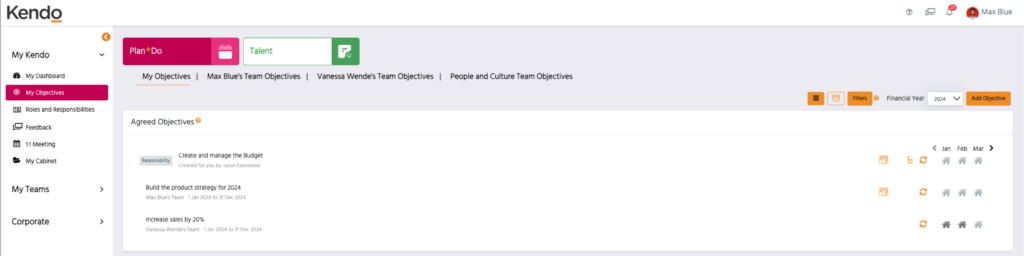
Update Actual Performance – Numerical Measures
- On the Objectives page, select the arrows icon for the objective you’d like to update

- For numerical measurements, enter the numerical performance updates under the Actual Performance tab for the relevant month
- Updates can be done by week or by month
- You’ll see the variance from the target for each week, or month for the entire period
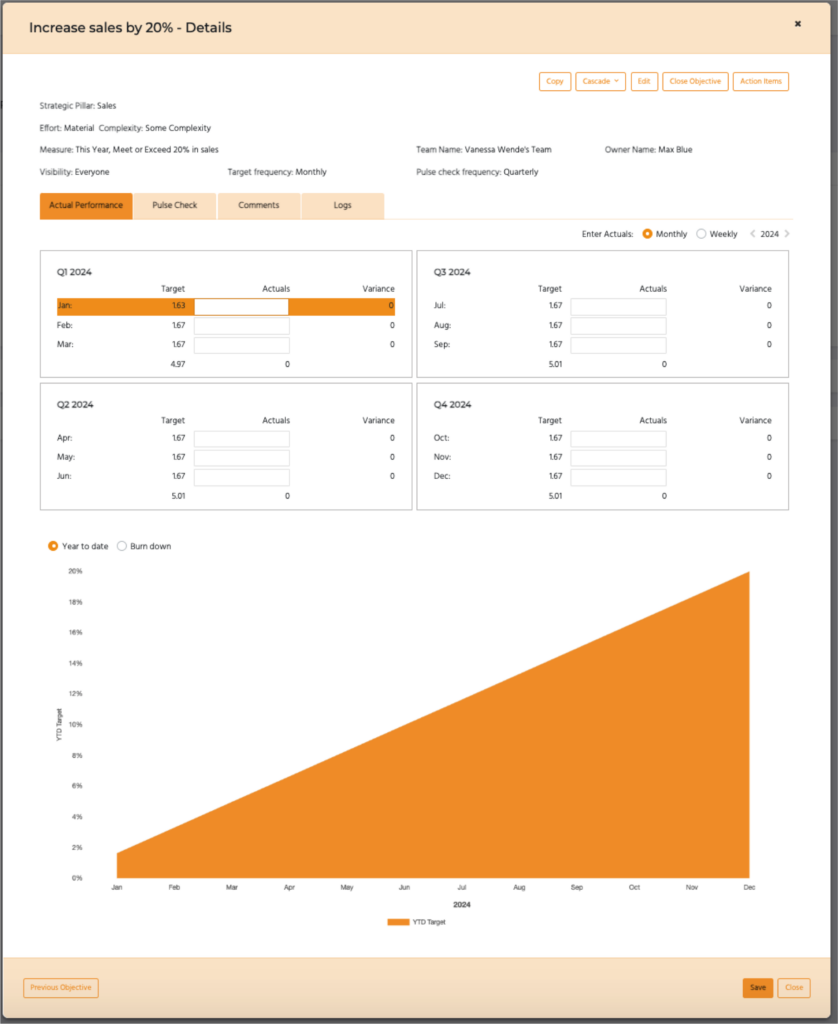
- If actuals were previously added on a monthly basis and the weekly view is chosen, the monthly actuals will be equally distributed across the number of weeks in the month
- Where weekly actuals are entered for a month and then the monthly view is subsequently chosen, the weekly actuals will be added to calculate a monthly figure
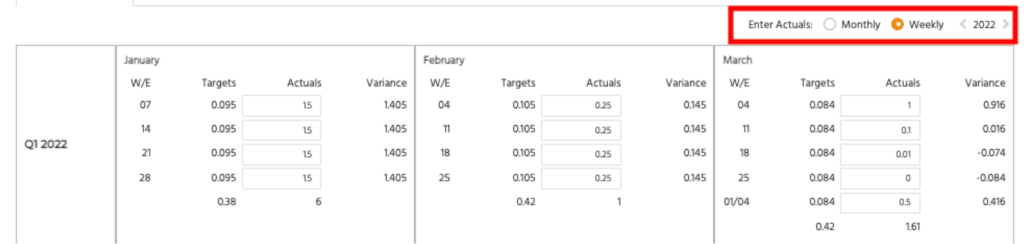
- To enter any remaining weekly actuals for the month, you’ll need to go back to the weekly view
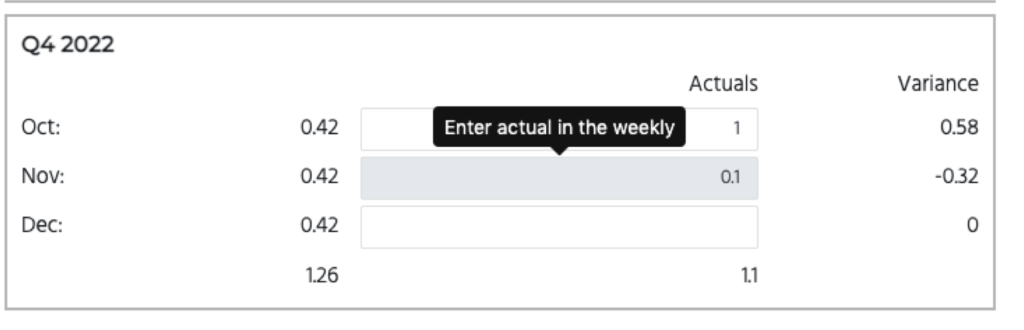
- The chart for the objectives will show Actual v Target for the period
- Toggle between a year to date view (for year to date target and actual), and a burn down chart (showing the actual and target outstanding, to predict the likelihood of achieving the objective by the end of the period)
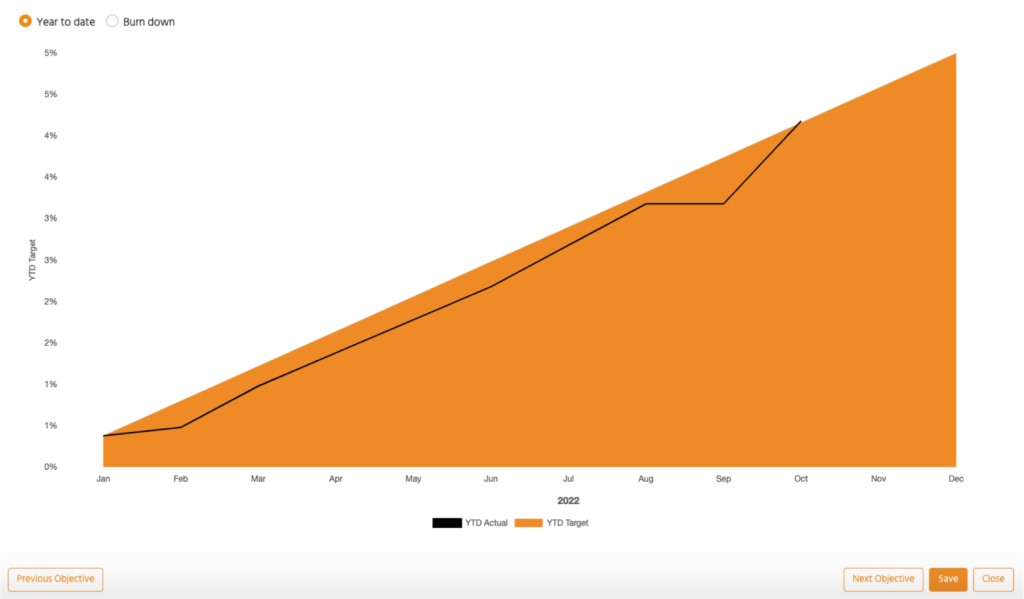
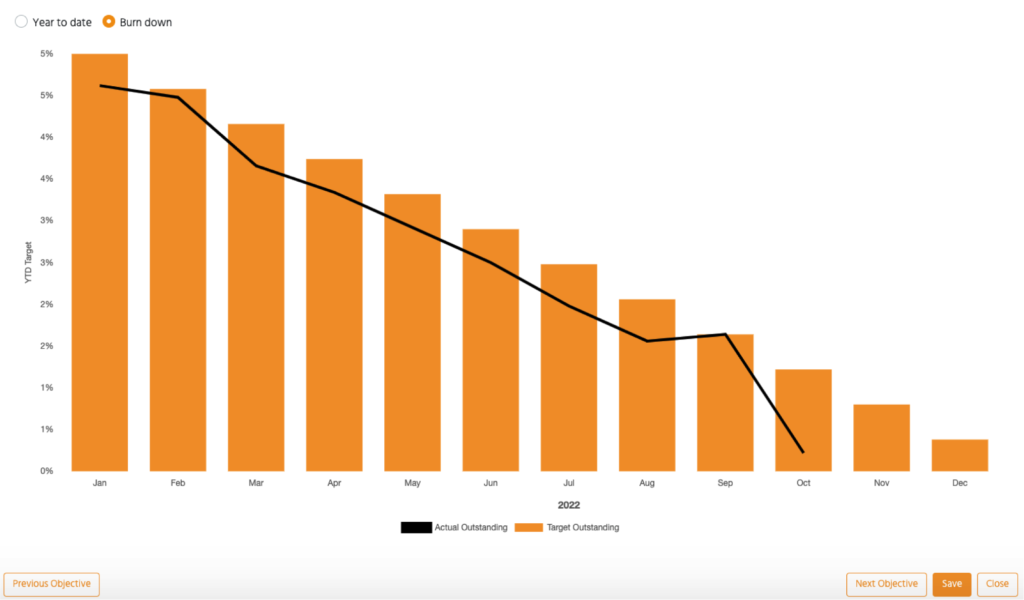
- Select Save. You’ll be prompted to complete and submit a pulse for this objective
Update Actual Performance – Projects with Activities
- For projects with activities update the Activity Progress tab
- Enter when the activity commenced and the percentage complete for each of the activities. The target % is shown below indicating the expected % complete for the activity at any given point in time
- If you’ve fully completed an activity, mark it as 100% and add the completion date
- Overall % project progress will be calculated based on the % complete and weighting of each of the activities
- Your progress on each activity will be reflected in the Gantt chart and colour coded to reflect whether the activity is on track (green), behind (yellow) or late (red)
- Select Save. You’ll be prompted to complete and submit a pulse for this objective
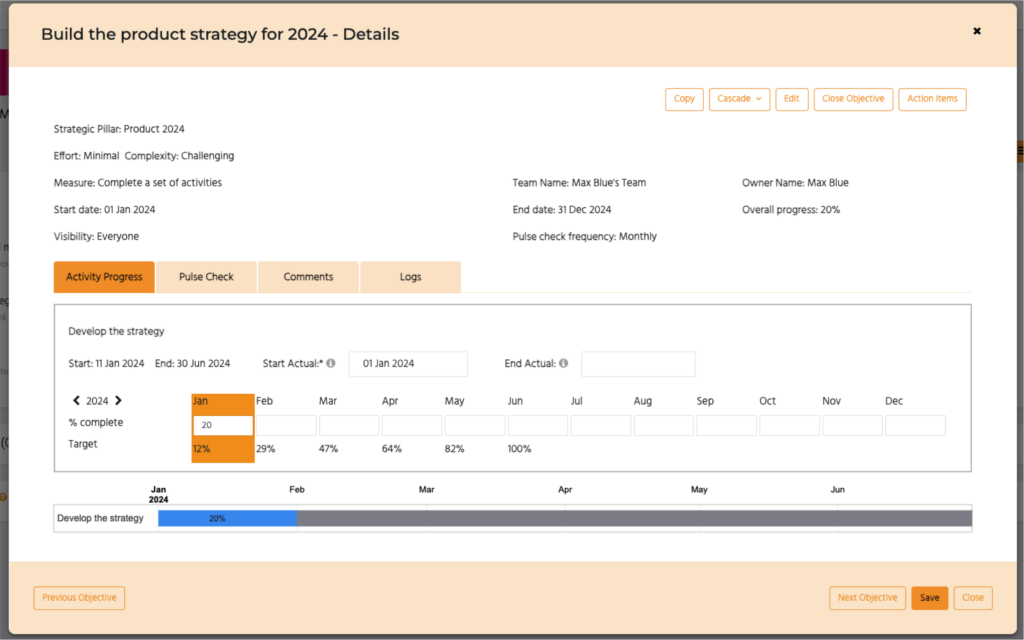
Pulse Check
- Complete a Pulse check by selecting the house icon for the month you’d like to pulse check

- On the Pulse check tab you’ll see an overview of your actual performance to target (for numerical and activities depending on your objective)
- Add a pulse score for the month based on whether the targets and activities have been achieved for that objective
- If the Pulse is overdue, you’ll be able to add a reason for why it is being submitted late
- Add comments – what went well, not so well, or could have been done differently. This is a quick summary providing commentary on the progress during the month
- Add some Actions to help you move forward. Think about what’s next so that you can continue to raise the bar, and then follow up at the next pulse.
- Mark any actions completed since the last pulse
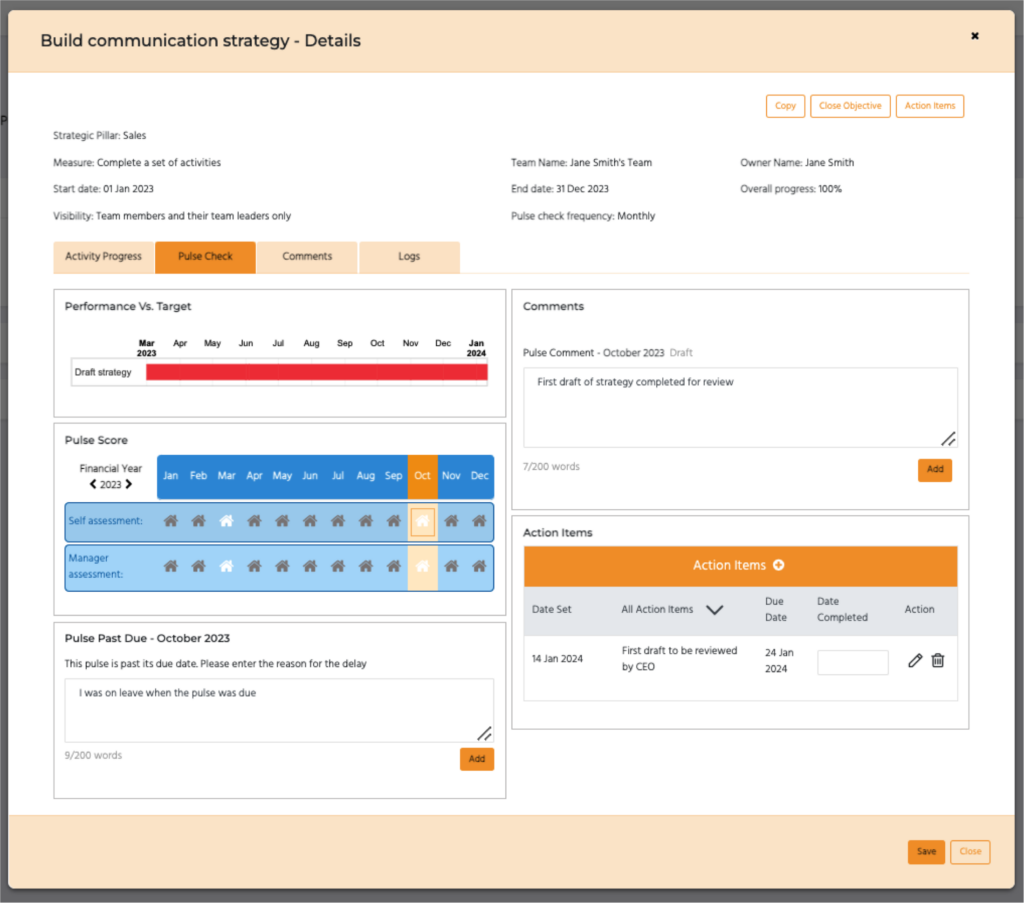
- For Objectives with numeric targets – If parameters for automatic pulse check from variance were set up for this objective when it was created, a pulse score is automatically calculated based on the variance of actual performance from the target.
- The recommended pulse score is pre-populated for the individual but can be changed if required
- The manager will also see the recommended pulse score but will be able to input their own pulse assessment
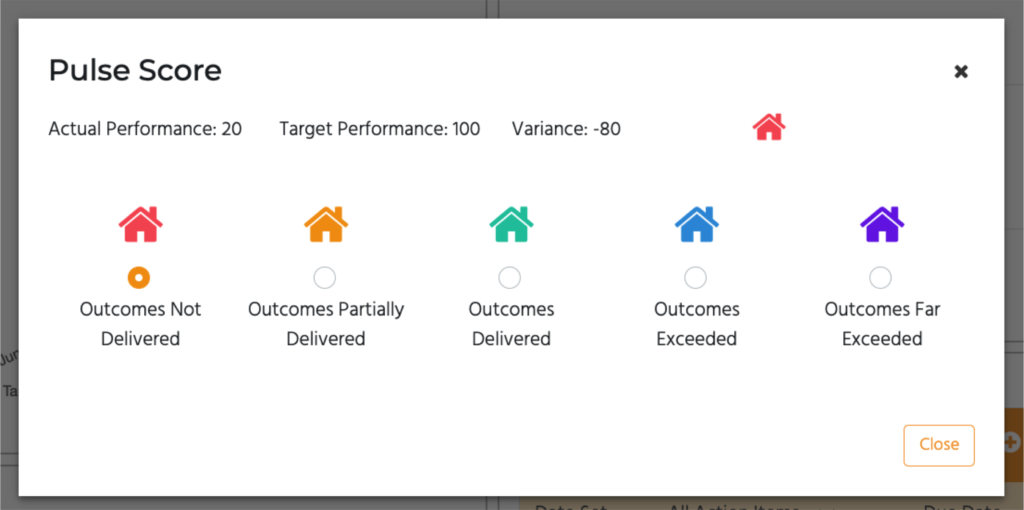
Submit and Move to the Next Objective
- After you Submit your pulse you’ll be presented with your next objective to update performance and complete its Pulse
- Save will save and close the objective pulse screen
- To save and skip to the next objective without submitting, click Next Objective
- Your pulse ratings and comments will be visible to your manager after submitted and no further edits can be made
- Managers will add their own rating and comments which will be made visible to you

Next Steps
- Have a conversation alongside your pulse to discuss your progress
- Add any actions you discus to the action list on the objective to track any further agreed actions and keep a record of your discussion for the next pulse. Mark your actions as ‘complete’ at any time.
- Where Pulse checks are completed regularly, it’s clear how people are progressing on the objectives they agreed. The measures for success are kept top of mind and a habit of continuous feedback and updates keeps people focused.
- You’ll complete a full performance review via a Retrospective at regular intervals throughout the year to bring together all your Pulse checks and review your entire contribution and growth, not just in relation to the objectives you’ve agreed, but also to the team’s progress and organisation more broadly. Its a time to celebrate what’s working, what’s not and how you’d like to be further supported