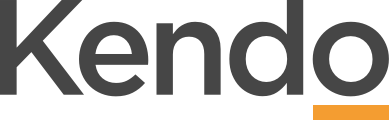A Manager’s view of their direct reports
- To lead your team effectively you need visibility of where your team members are at in terms of their performance and growth – without that, you’re flying blind.
- In ‘My Reporting Team’ you can see, at a glance, all the important information about each individual who reports directly to you.
- This information captures your individual team members’ agreed objectives, progress on objectives, agreed growth goals, and completed Talent Profiles shared with you, so that you can have targeted conversations with each individual around their performance and growth.
- You’ll find aggregated team reporting so that you can see trends and identify strategies that you can use to enhance the performance, growth and engagement of your team
- You can also activate the High Performing Teams functionality to enable you to define the core components that will make the team successful, such as:
- The team’s overall mission
- The Team Business Plan and objectives assigned to and set by the team, including the progress of those objectives
- All the team members and their roles
- The team’s operating practices, including ground rules and delegations
My Reporting Team – Objectives
- This is where you can see all the agreed objectives for the year for each of your direct reports
- If your direct reports are managers, you can also view their teams as well
- You can use various filters to sort the objectives against a number of criteria. Your search results can be exported to PowerPoint
- Use multiple filters at once to narrow your search and view the whole team or just direct reports
- Owner – Search by objective owner
- Live – See which objectives are currently in progress
- Not updated – Shows objectives with no update since a particular date selected
- Pulse – See objectives by pulse score within a time frame (current, last 3 months, full year)
- Due by – Objectives due by a particular date
- Name – Search by objective name
- Completed – Objectives completed – all or before/after their due date
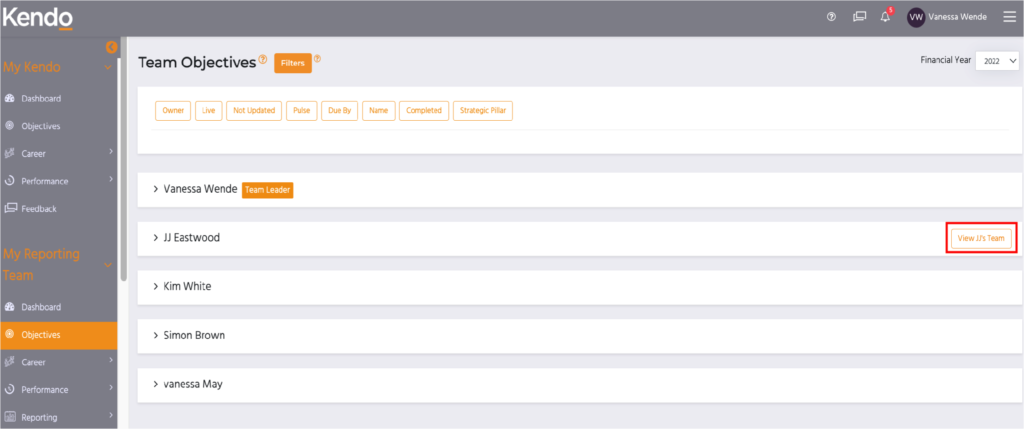
My Reporting Team – Roles
- This is where you can see all the agreed Roles for the year for each of your direct reports
- If your direct reports are managers, you can also view their teams’ roles
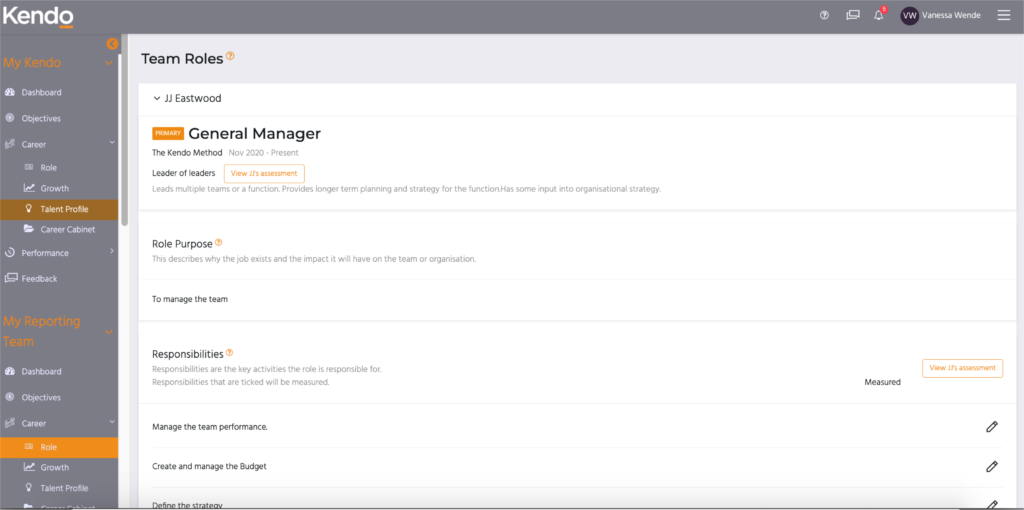
My Reporting Team – Growth
- This is where you can see all the agreed growth goals for each of your direct reports
- If your direct reports are managers, you can also view their teams’ growth plans
- You can use various filters to sort the growth goals against a number of criteria
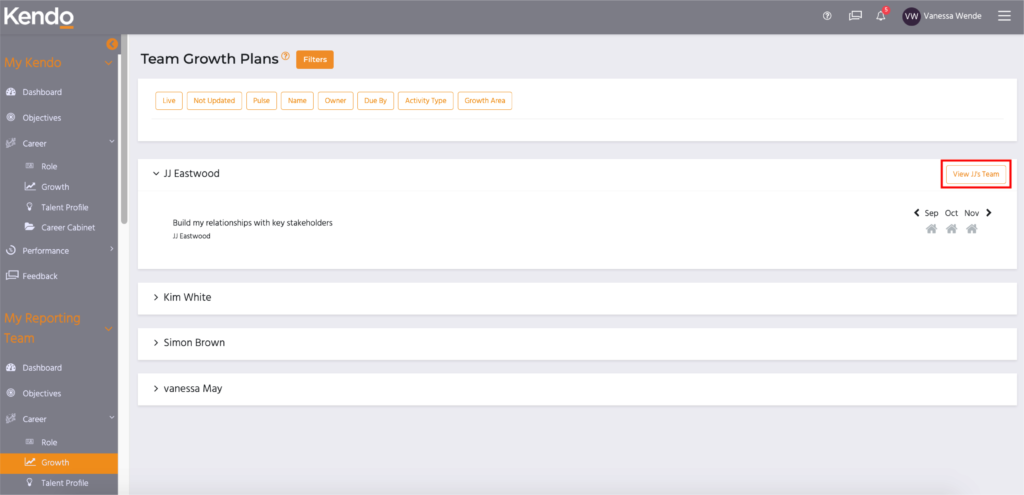
Filter your Team’s Growth Goals
- Growth Goals can be filtered in numerous ways to get a quick view of how your team is progressing and where to focus. Filter your team’s goals by:
- Live – See which goals are currently in progress
- Not updated – Shows goals with no update since a particular date selected
- Pulse – See goals by pulse score within a time frame (current, last 3 months, full year)
- Name – Type in a goal name to search
- Due by – Search by goals that are due by a particular date
- Activity Type – Search goals containing Do, Learn or Connect activities
- Growth Area – Search by goals set for Skills, Strengths, Motivators or your Personal Purpose
- Use multiple filters at once to narrow your search
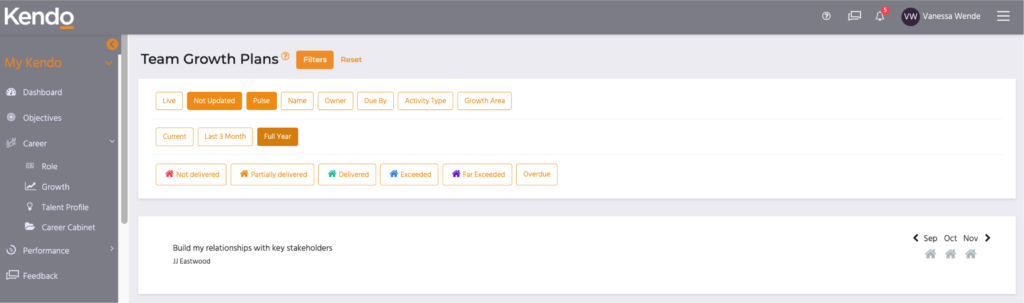
My Reporting Team – Talent Profiles
- This is where you can see all the Talent Profiles that have been shared with you by your direct reports including; Personal Purpose, Strengths, Motivators and Skills
- Note: Talent Profile activities displayed here are only ones that have been shared with you. If a Talent Profile activity has been completed by one of your team but not shared with you it will not appear here.

My Reporting Team – Career Cabinet
- This is where you can view any Career Cabinet notes that your team members have shared with you

My Reporting Team – Talent Profile Reporting
- Talent Profile reports provide an aggregated view of what drives and motivates the team, their skills, their strengths and where there are opportunities to close gaps or make the most of untapped potential
- Reporting on aggregated Talent Profile activities is available as soon as 3 or more individuals have completed an activity. They include Talent Profile activities that have not been shared, as the data is not linked back to specific individuals in this report.
- The Talent Profile reports can be exported to PowerPoint to enable you to share the report with others or include the data in other management reports.
- To view specific individuals’ Talent Profiles that have been shared with you, go to Talent Profile section under ‘Careers’ in your Reporting Teams section.
- For a detailed explanation of Talent Profile reporting see the Team Talent Profile guide
My Reporting Team – Feedback
- It’s important to ensure that your team members are actively seeking feedback and also receiving it regularly
- This is where you can see all feedback in relation to each of your team members in one place. (You’ll only see feedback here that’s been made visible to you)

- For each individual team member you can view:
- Feedback about – feedback about each individual, whether they have requested it or they’ve received it unprompted.
- Feedback given – feedback that each individual has given to others
- Feedback requests – outstanding feedback requests the individual needs to action or is waiting on

My Reporting Team – Activity Stats
- With Activity Stats, view users’ usage information to determine which areas of the platform are being used and to what extent. Follow up with individuals where you know they need to action certain things.
- View the following activity by person for each financial year;
- How many active agreed growth goals they have
- When the user last logged in
- Whether they have completed the Talent Profile activities – Personal Purpose, Strengths, Motivators, Skills assessment for their current role
- Whether they have created a current Role
- How many active agreed objectives they have
- How many objectives are currently Pending with their manager to agree
- How many objectives are currently Pending with the individual to finalise and agree
- Whether they have entered progress updates and actuals for all their current objectives for the month
- Whether they have completed a Pulse for all their objectives
- How much feedback they have given, requested and have outstanding to respond to
- Retrospectives completed or awaiting manager review
- The report can also exported into excel