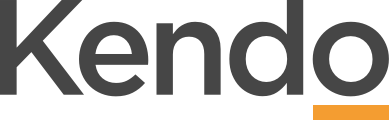Track the progress of your growth
How to Progress your Growth
- Your growth and development is an ongoing process so it makes sense to check in regularly on how you’re progressing.
- Regular progress updates on your growth goals help you to continuously focus on your development and growth and form a habit of continuous reflection on your learning
- Once you’ve agreed growth goals with your leader, update your progress by adding your learning achievements against each goal.
- From there you can do a Growth Goal Pulse so you’ll be able to easily review the achievement of your growth goals
Why Pulse your Growth Goals?
- You’ll want to know that you’re continuously growing the developing yourself so reviewing the achievement of your growth goals through a Pulse will help you focus on this.
- It’s an opportunity to check in on how well the Growth goals you‘ve agreed to, are tracking against your success measures.
- Taking time to reflect on your learning is an important part of the learning process. Think about how far you’ve developed the skill you’re trying to build. Reflect on how successful the learning activities have been in building the skill and what you need to do to continue to grow the skill.
- Get feedback from others first if you’re not sure how well you’ve developed the skill.
- Each growth goal is pulsed separately.
- The frequency of the Pulse is set up in the goal (e.g. monthly, quarterly, or based on learning activity due dates)
Updating Progress on your Growth Goals
- Open the Growth Goal from your Career Plan
- Edit the goal at any time to add any further learning activities you’ve identified for this goal
- Update the Activity Progress tab for the current month with the percentage complete for each learning activity
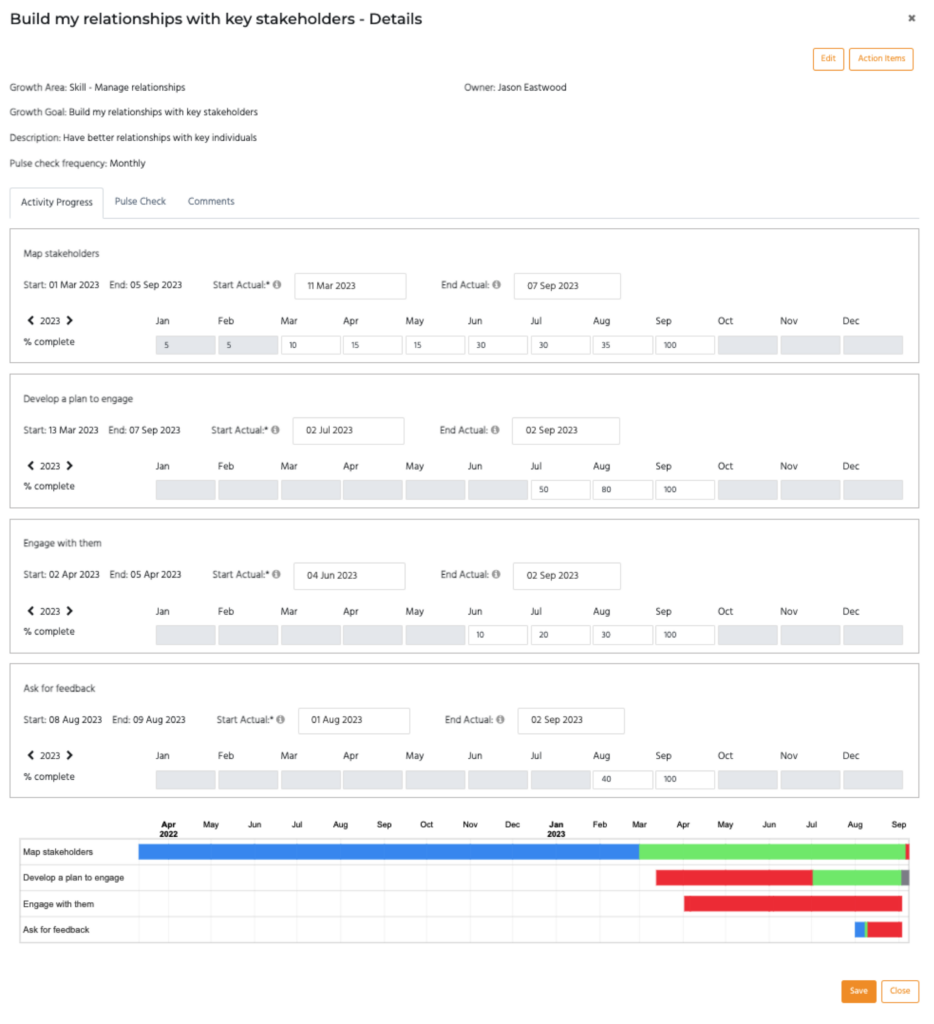
- Your progress on each activity will be reflected in the Gantt chart and colour coded to reflect whether the activity is on track (green), behind (yellow) or late (red)
- If you’ve fully completed an activity, mark it as 100% and add the date completed
- Select Save
- Go to the Pulse Check tab to complete the Pulse check
Pulse – Growth Goals
- To complete the pulse add a pulse score for the month based on whether the relevant learning activities have been achieved for that growth goal
- Comments – reflect on the learning activities you’ve progressed, including what you’ve learnt, what you’ll do differently, or what you need to do to continue to grow and embed this skill
- Add anything you need to action in order to achieve your learning activities. This helps maintain the momentum so that you can continue to maintain a forward looking focus on your growth.
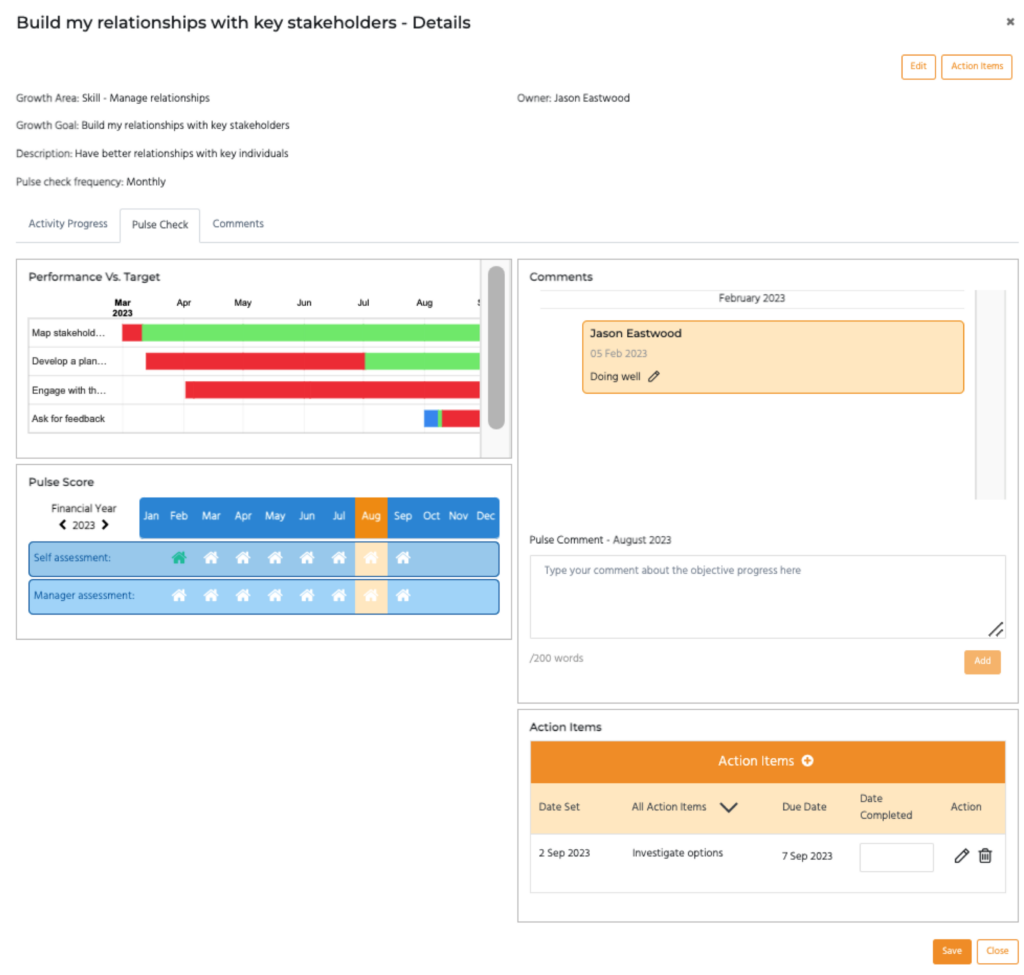
- You can mark your actions as complete at any time and follow up at the next pulse
- Submit your Pulse. After that you wont be able to make any edits to this pulse
- Managers will add their own feedback which they’ll make visible to you
Next Steps
- Have a conversation alongside your pulse to discuss your progress and growth.
- Add any further actions you discus to the action list on the goal to track any further agreed actions and keep a record of your discussion for the next pulse.
- Where Pulses are completed regularly, it’s clear how people are progressing in their growth. The measures for success are kept top of mind and a habit of continuous feedback keeps people focused.
- Then bring together all your Pulses in a Retrospective which you’ll complete at regular intervals throughout the year. This reviews your entire contribution and growth, not just in relation to the objectives and goals you’ve agreed, but also to the teams progress and organisation more broadly.